Colabrativ is pleased to announce that we have added file drag and drop capability to our enterprise electronic notebook iExperiment. The video below demonstrates a number of different ways files can be dropped on to a record. A more detailed tutorial can be found on our file drag and drop help page.
When a file is dropped on an iExperiment record, the application examines both the file type and dropped file location on the experiment record to determine how to handle the dropped file. Generally, the contents of a dropped file are added below the section it was dropped on. If iExperiment cannot determine where to place the information, a popup message informs the user of this issue, and the dropped file is not included in the record. A number of file types can be processed by iExperiment including:
 |
Image Files: When an image file is dropped on to an experiment record, the file is placed in a figure box. iExperiment will give a default title above the image and a default caption below the image. Both the title and the caption can be edited. Most image file extensions are recognized and placed in figures, except for TIFF files due to the lack of support in web browsers for this file type. |
 |
Image Files: Text Files: When a simple .TXT text file is dropped on to an experiment record, three options are offered:
|
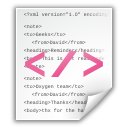 |
XML Files using iExperiment’s Schema: Full records, parts and materials can be added using iExperiment’s XML schema, which can be found at www.iExperiment.net/XML. |
 |
iExperiment CSV Files: Lists and tables are added to experiment records using a comma-separated values (CSV) format. The CSV file can be dragged and dropped on to a section in a record, or added using a menu. A tutorial on the creation of CSV files for iExperiment can be found at www.colabrativ.com/csv-table-creation/. |
 |
Other Files: All other files that are dropped on to an experiment record are stored as attachments. Attachments have a title and a caption, both of which can be edited. iExperiment recognizes and displays the appropriate icon for a number of file extensions, including Microsoft Office, Adobe’s PDF, VectorNTI and Protein Data Bank files. |
