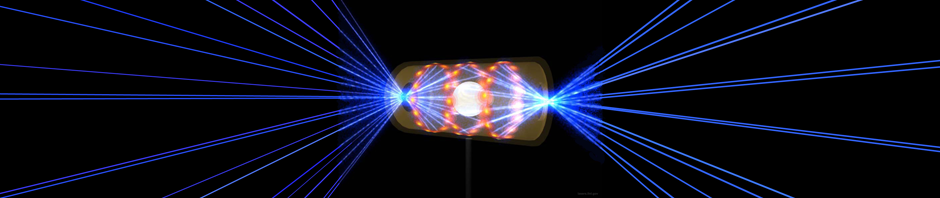In the video tutorial below, we demonstrate how to add and delete material samples to a record in our enterprise electronic notebook, iExperiment. Samples are one of the five material types that are supported in iExperiment. The others are Reagents, Equipment, Consumables and Animals. Samples are a relatively simple material; for they do not have components like reagents and equipment do. The implementation follows Good Laboratory Practices in that iExperiment ensures that every sample has an unique identification.
In addition, we will show how to add and delete properties of materials. A property is a datum associated with a material, such as quantity of the sample received.
A transcript of the video can be found below.
Tutorial Transcript: Adding Samples in iExperiment
Hi, and welcome to Colabrativ’s demonstration on how to add and delete samples to and from a record in iExperiment’s electronic notebook.
We will start our demonstration logged into an in-progress record of our fictitious user, Tes Turing.
In order to add materials to a record, we must first add a Materials section.
Open the experiment part in the navigation tree that you would like to add the materials to, and click on the green add “Materials” button.
The Materials section is not displayed in the record until a subsection, such as Samples or Reagents, is added to it.
iExperiment currently supports five types of materials: Samples, Reagents, Equipment, Consumables and Animals.
Let’s start by adding a Sample.
First we need to add a Samples subsection under the Materials section. Click on the green add “Samples” button in the navigation tree.
To add a sample to the Samples subsection, open a Samples add-content panel by clicking on the green arrow on the right-hand side of the record, below the Samples banner.
The Samples add-content panel has two buttons: “Add Text” and “Add Sample”.
A text section can be added to any of the Materials subsections. To add a comment, click on the “Add Text” button.
Double-click on the text section to open the editor.
Add your comments, and then click outside of the comment box to close its editor.
To add a sample, open a Samples add-content panel and click on the “Add Sample” button.
The sample name, supplier and I-D are required. In addition, the ID must be unique.
If the sample’s URL is supplied, then a link to this URL will be added to the sample’s name.
Supplier information is shared in iExperiment. Therefore, if you start adding a supplier that already exists in the database, iExperiment will display the existing supplier to you.
If a supplier’s URL is added, it will be used to link the supplier’s name to the supplier’s website.
Samples have an optional date collected.
After filling in the sample information, click the “Add” button.
You will notice that both the sample’s name and the supplier’s name are linked to information on the sample and supplier, respectively.
Each sample can be deleted by clicking on the red delete button in the upper right hand corner of the sample box.
As the warning states, “Once the Sample is deleted, it’s gone forever.”
Material properties are data associated with a particular material.
In iExperiment, materials are shared between experiments.
Clicking on the green add “Properties” button will display the “Add Property” dialog box.
If a property header is supplied, then it is displayed, instead of the property name. This is useful when the property has a long name.
Click on the “Okay” button to add the property.
Note that the property name is displayed if you mouse over the property header.
A property can be deleted by clicking on the red “delete” button next to it.
As the warning states, “Once the Sample Property is deleted, it’s gone forever.”
Click on the “Delete” button if you would like to remove the property. We will keep this property, so let’s click on the “Cancel” button.
Please visit our companion web pages with accompanying videos for instructions on adding other materials, such as reagents, equipment or consumables.
If you have any questions or suggestions, please contact us at www.colabrativ.com.